Support
General
See answers to common questions below. For general support, please email us at support@checkrider.io.
- How do I verify my email address?
- Examiners
- How do I create a DPE Profile?
- How do I create checkride slots?
- Can I customize the information that Checkrider collects from students?
- How do I prevent being scheduled too far in advance?
- How do I manage checkrides scheduled outside of Checkrider?
- Can I automatically attach a cross-country scenario?
- How do I manage CFI Initial checkrides?
- How do I reschedule checkrides?
- How should I handle weather cancellations with Checkrider?
- How do I schedule checkrides at airports other than my home airport?
- How do I create multiple appointment slots at once?
- How do I sync my checkrides with Google Calendar?
- Students
How do I verify my email address?
Email verification is required to book checkrides and access certain features of Checkrider. When you create an account, you'll receive a verification email that you need to complete to activate your account.
How to verify your email:
1. Check your inbox: Look for an email from Checkrider with the subject "Verify Your Email"
2. Click the verification link: Click the link in the email to go to the verification page
3. Enter the verification code: Copy the verification code from the email and enter it on the verification page
4. Sign in: After submitting the code, sign in to your account
If you didn't receive the verification email:
1. Check your spam/junk folder: Verification emails sometimes end up in spam folders
2. Resend the verification email: Go to your Account → Profile. If your email isn't verified, you should see an option to resend the verification email
3. Check the email address: Make sure you're checking the correct email address that you used to register
If you're still having trouble:
1. Try logging out and back in: Go to your Account → Profile, then log out and log back in
2. Go back to your profile: After logging back in, check your profile page. If you see a message that you need to verify your email, there will be an option to resend the verification email
3. Contact support: If you're still unable to verify your email after trying these steps, please email us at support@checkrider.io for assistance
Note: If you registered on one browser/device but clicked the verification link on another browser/device, you may need to log out and log back in on your original browser to see the verified status.
Examiners
How do I create a DPE Profile?
1. Create an Account: or login here
2. DPE Tools: After logging in, go to the DPE Tools area on your account page
3. Create Your Profile: Click "Setup DPE Profile", then select your home aiport, the exam types you offer, and author a brief profile to inform students about what they should know before booking with you.
How do I create checkride slots?
1. Create a DPE Profile: as described above
2. DPE Tools: On the DPE Tools tab, click the plus icon button in the bottom right corner to create a new appointment
3. Appointment Details: Enter in the date & time of the appointment, the duration, and the time zone. Click submit.
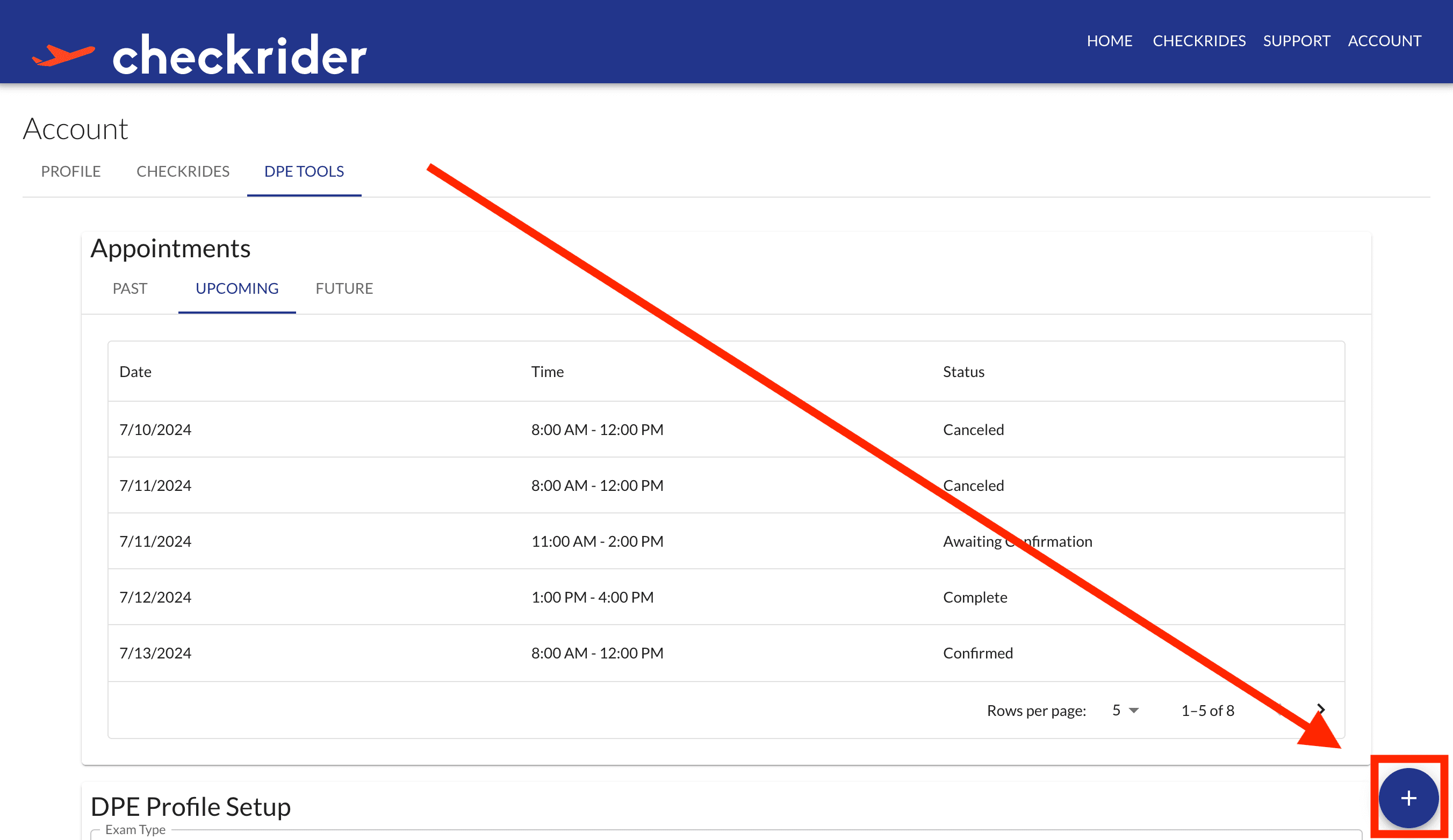 Add a new appointment slot from the DPE Tools tab
Add a new appointment slot from the DPE Tools tabCan I customize the information that Checkrider collects from students?
Yes, in addition to the standard information that Checkrider collects from students when they book a checkride, you can also configure custom fields to your profile. These fields can be used to collect additional information from students when they book a checkride with you.
You can configure up to 4 custom fields by going to your Account -> DPE Tools, and then clicking on the gear icon on the top right corner of the Appointments section.
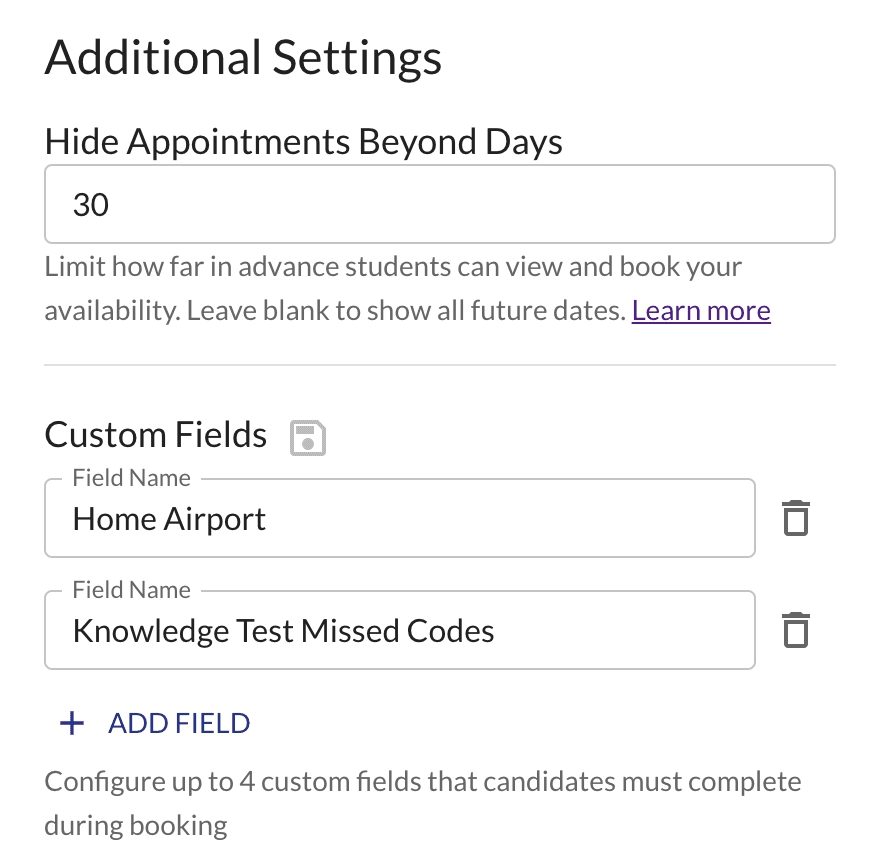 Change your appointment settings from the DPE Tools tab
Change your appointment settings from the DPE Tools tabUnder the "Custom Fields" section, click "Add Field" to create a new field. Select the save icon to save your changes. You can also edit an existing field by changing the field name and clicking the save icon.
You can view the information collected from students at any time by navigating to the appointment and clicking on the booking to bring up the booking details.
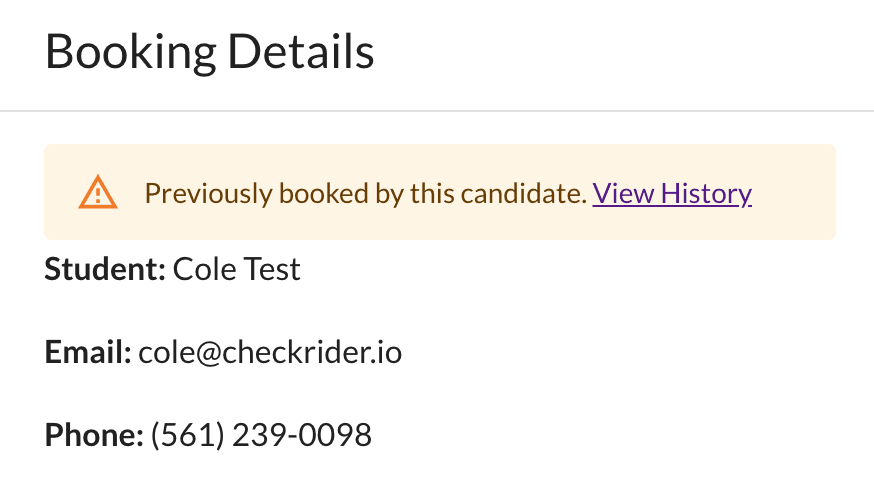 View the information collected from the student by clicking on a booking
View the information collected from the student by clicking on a bookingHow do I prevent being scheduled too far in advance?
Checkrider allows you to set a maximum number of days in advance that students can see your available checkride slots. By default, students can see all future appointments that you put on your account. However, it's been shown that the further in advance you are booked, the more probable a last minute cancellation or test failure is to occur.
You can set this maximum number of days by going to your Account -> DPE Tools, and then clicking on the gear icon on the top right corner of the Appointments section.
Checkrider will automatically notify students that have subscribed to your profile when new appointments become available, all without any action on your part.
Note: Private appointments will not be affected by this setting and will remain hidden from your public calendar.
How do I manage checkrides scheduled outside of Checkrider?
Checkrider allows DPEs to create private appointments that are not visible on your public calendar / profile. To create a private appointment, merely select "Additional Options" when creating a checkride as you normally would and check the "Private" checkbox.
Private checkrides can be of service for things like:
1. High priority candidates
2. Dedicating a block for a flight school
3. Retests
Learn more by watching the video below:
Can I automatically attach a cross-country scenario?
Yes, Checkrider allows DPEs to upload their own PDF files to their profiles and associate them with different exam types. When you confirm a checkride, Checkrider will automatically send the associated files to the student via email. This allows you to send a cross-country scenario or any other document that you would like to send to the student.
To upload your own files:
1. Go to your Account -> DPE Tools
2. Click the gear icon on the top right corner of the Appointments section
3. Scroll Down to "File Management" and click "Upload File"
4. Select up to 3 PDF's to upload. They must be under 10MB each
5. After uploading, you can select the exam types that you want to associate with the file
How do I manage CFI inital checkrides?
Checkrider requires that the DPE have two sequential & available appointment slots on the same calendar day for a candidate to place a booking for a CFI initial checkride. If one or more of the two appointment slots in question is already taken, Checkrider will automatically make the booking a standby booking for the candidate. This standby booking will only become active if both slots become available at the same time.
DPEs can override this requirement for two sequential slots at the time of creating an appointment by clicking "Additional Options" and selecting "CFI Initial single slot". This will allow this appointment to be booked as a CFI initial checkride without the need for two sequential slots.
Checkrider automatically reserves both slots for the candidate when they create a CFI initial booking. When a CFI initial booking is active, the two appointments will appear as "paired" in the DPE's schedule view.
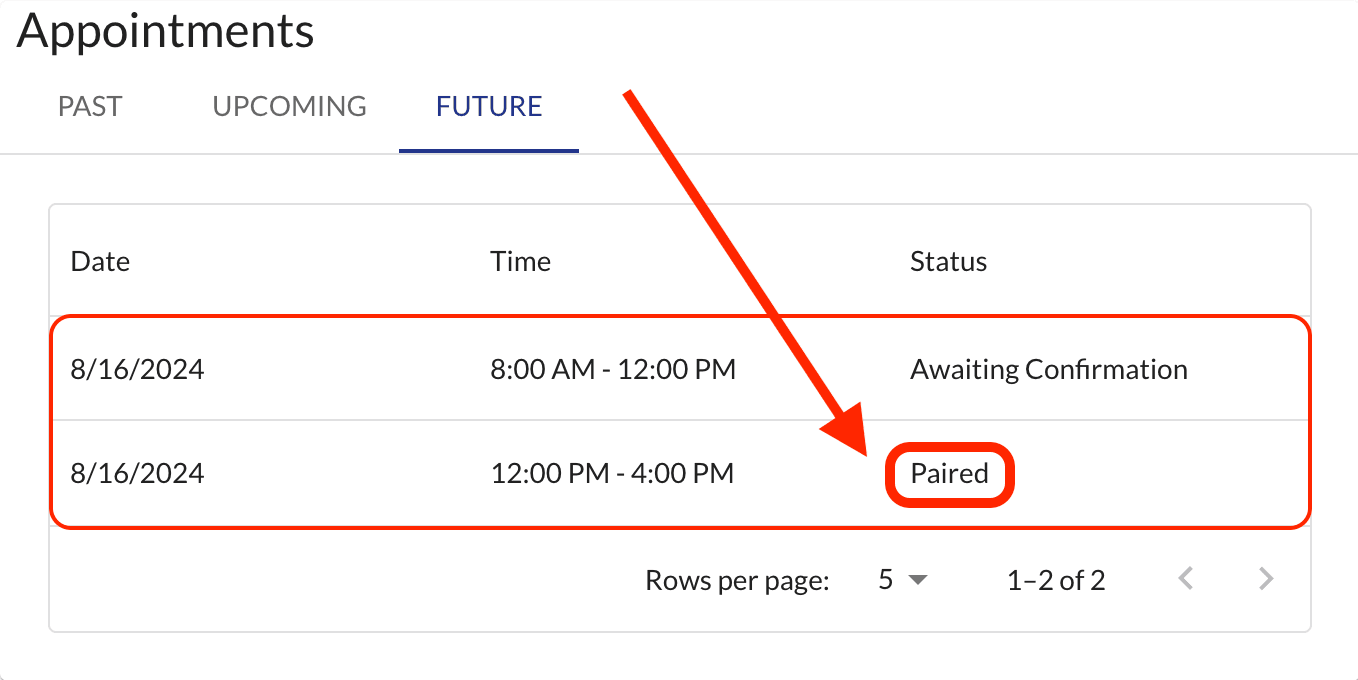 When two appointments are paired together by an active CFI initial booking, the second appointment's status will show as "Paired".
When two appointments are paired together by an active CFI initial booking, the second appointment's status will show as "Paired".How do I reschedule checkrides?
Checkrider allows DPEs to reschedule confirmed checkrides. When you reschedule a previously confirmed checkride, it will cancel the original appointment and create a new booking for the student at the new time. The student will be immediately notified of the change and will be able to Accept or Decline the new appointment time.
We suggest DPEs also reach out to the student directly to explain why the appointment was rescheduled and to ensure the student is available for the new time.
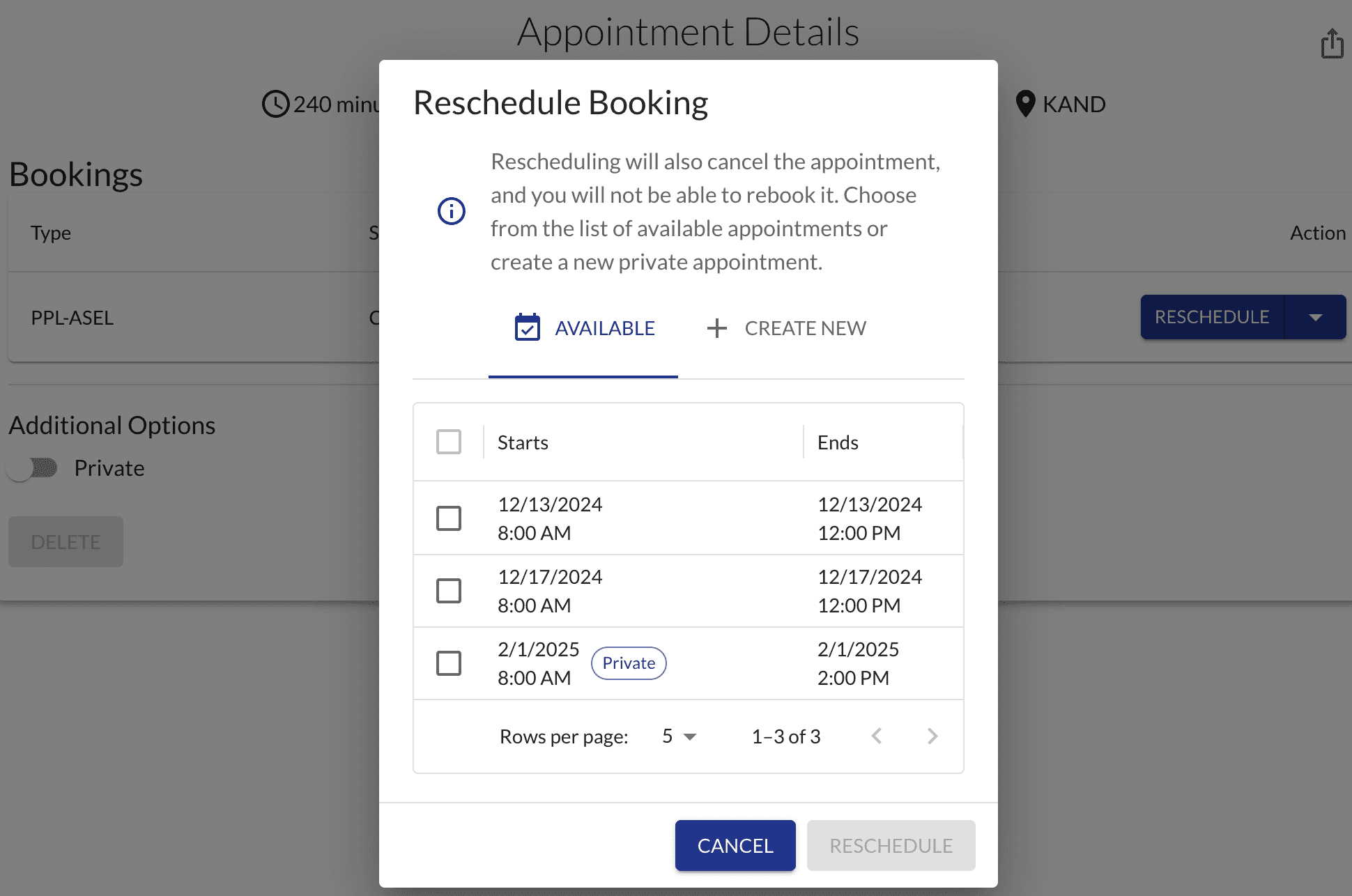 DPEs can reschedule a confirmed booking to an available time or a brand new one.
DPEs can reschedule a confirmed booking to an available time or a brand new one.Follow the steps below to reschedule a checkride:
1. Click the dropdown associated with the confirmed booking
2. Select & click "Reschedule"
3. Select an available appointment time or click "Create New"
4. Click "Reschedule" to confirm the change
When you choose to create a new appointment to reschedule to, Checkrider will make that new appointment a private appointment by default. This allows you to keep the new appointment off of your public calendar.
How should I handle weather cancellations with Checkrider?
It is suggested that the DPE reschedule the appointment on Checkrider which will notify the student of the change. More information on rescheduling here.
If you're not prepared to reschedule immediately, it is suggested that the DPE cancel the appointment on Checkrider which will notify the student of the cancellation and send the student a voucher that they can use to reschedule their checkride without paying another booking fee. The DPE can either have the student reschedule on Checkrider or directly negotiate a new time with the student. You can make use of the "Private" appointment feature to create a new appointment for the student if you wish to keep the appointment off of your public calendar.
Checkrider allows DPEs to create private appointments that are not visible on your public calendar / profile. To create a private appointment, merely select "Additional Options" when creating a checkride as you normally would and check the "Private" checkbox.
How do I schedule checkrides at airports other than my home airport?
When creating an appointment, select additional options. You will notice an "Airport" field which by default is populated by your home airport. You can change this field to any airport you would like.
Whenever you have a public appointment in the future that is not at your home airport, Checkrider will also display a marker for your on the DPE map at the airport where the appointment is scheduled. This allows you to be discovered by students who are searching for DPEs in that area.
How do I create multiple appointment slots at once?
Checkrider allows you to create multiple appointment slots at once by setting up a recurring pattern. This is especially useful for DPEs who maintain a regular schedule and want to quickly populate their calendar with availability.
To create recurring appointments:
1. Start Creating an Appointment: Click the plus icon button in the bottom right corner on your DPE Tools tab
2. Set Basic Details: Enter the date, time, and duration for your first appointment
3. Enable Repeat Options: Click "Additional Options" to expand the settings, then click "Repeat Options"
4. Choose Your Days: Select which days of the week you want the appointment to repeat (you can choose multiple days)
5. Set End Condition: Choose either "After number of appointments" (up to 100) or "On date" to specify when the recurring pattern should end
6. Review Preview: Checkrider will show you a preview of all the appointment dates that will be created
7. Submit: Click "Create Appointment" to generate all the recurring slots
Important notes:
• You can create up to 100 appointments in a single recurring pattern
• Recurring appointments follow a weekly pattern (same time each selected day of the week)
• Each recurring appointment will inherit the same settings (duration, timezone, airport, privacy settings, etc.)
• If creation of some appointments fails, Checkrider will show you which ones were successful and which ones need to be created manually
This feature is particularly helpful for DPEs who maintain regular weekly schedules and want to quickly make their availability known to students without manually creating each individual appointment slot.
How do I sync my checkrides with Google Calendar?
You can link your Google Calendar to Checkrider by going to your Account > DPE Tools > Integrations, and then click "Link" under Google. You'll need to sign in to your Google account and grant Checkrider permision to access your calendar.
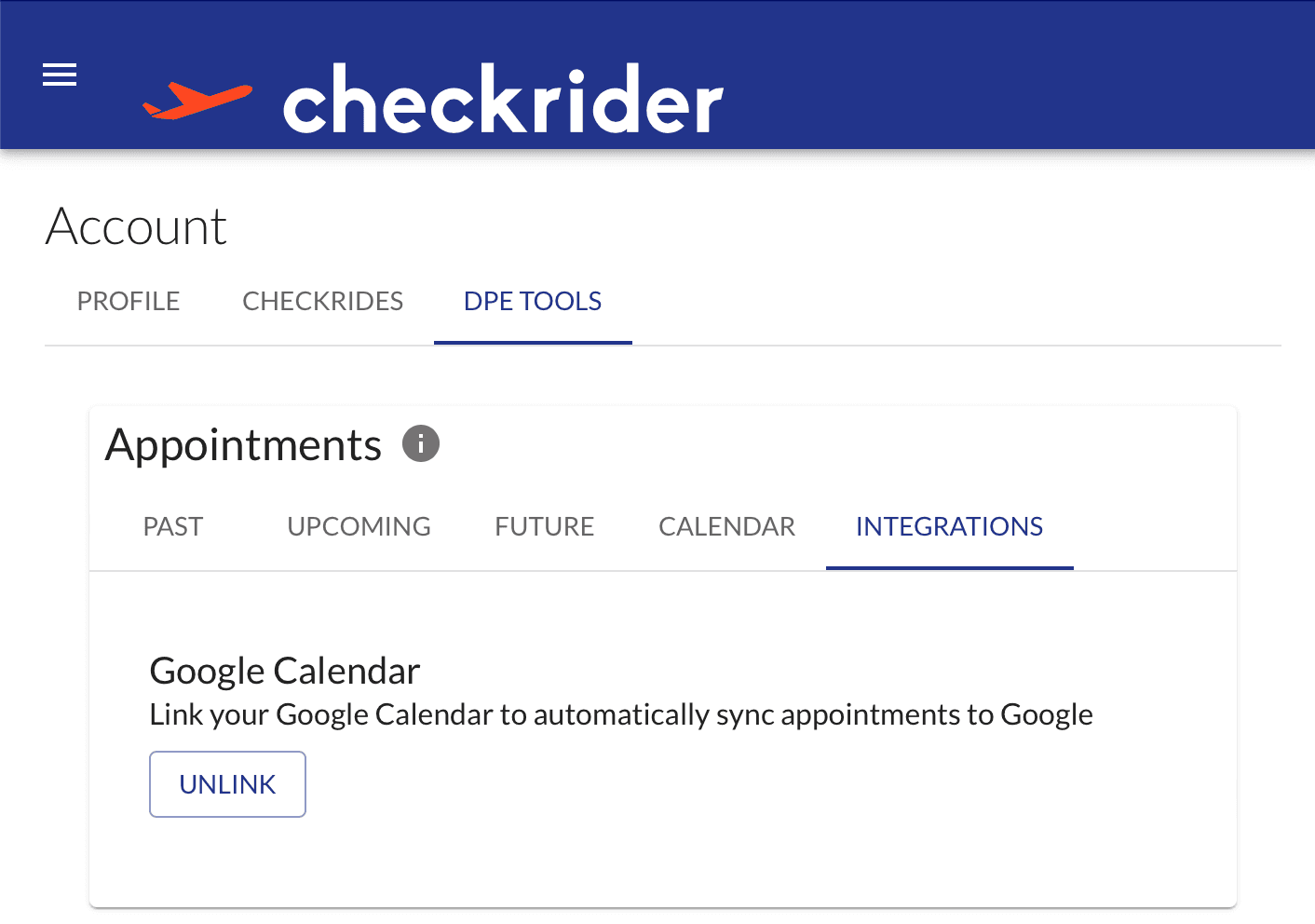 You can link and unlink your Google Calendar from the DPE Tools tab
You can link and unlink your Google Calendar from the DPE Tools tabOnce linked, Checkrider will automatically create events on your Google Calendar for each appointment you create on Checkrider. It will also update your Google Calendar when you make changes to your appointments on Checkrider or they get booked or cancelled. You can unlink your Google Calendar at any time by clicking "Unlink".
What does 2-way sync with Google Calendar do?
If you enable 2-way sync, Checkrider listens to changes to your Google Calendar. If you have a conflict that appears with one of your checkride appointments, Checkrider will automatically hide the checkride appointment from your public calendar for you.
Students
How do I select the correct aircraft model code?
When booking a checkride, you'll need to select your aircraft's make/model/series code from a searchable dropdown. Checkrider uses the official IACRA aircraft list to ensure you select a valid code that will work in the FAA's system.
How to use the aircraft selector:
• Start typing your aircraft manufacturer (e.g., "Cessna", "Piper") or model (e.g., "172", "Cherokee")
• The dropdown will show matching aircraft with their official IACRA make / model / series codes
• Select the match for your aircraft
Important Tips
Use Generic Codes When Available: When there's a generic code available for your aircraft, you don't need to be more specific. For example, for the Cessna 172, there's a generic CE-172-172 that works for all variants. This is preferred over specific codes like CE-172-A, which only work if you're flying that exact series on the day of the checkride.
Experimental Aircraft: Use the catch-all code EXHIB-EXPER-DOM for domestic experimental aircraft or EXHIB-EXPER-FOR for foreign experimental aircraft.
Sport Pilot Generic Codes: If your aircraft isn't in IACRA's list, look for "Generic" sport pilot codes that start with SP-GEN- (e.g., SP-GEN-AP for generic airplane, SP-GEN-GL for generic glider).
Verify Your Selection: You can verify that you're selecting the correct aircraft by checking IACRA's aircraft search. The codes in Checkrider match exactly what you'll find in IACRA.
 IACRA aircraft search - Checkrider uses this same data
IACRA aircraft search - Checkrider uses this same dataHow does a standby booking work?
When a checkride slot is colored orange, that means that the checkride is already booked by another candidate. However, you can still book the slot as a standby. If the primary candidate cancels their booking or the examiner rejects their request, you will be automatically promoted into the slot.
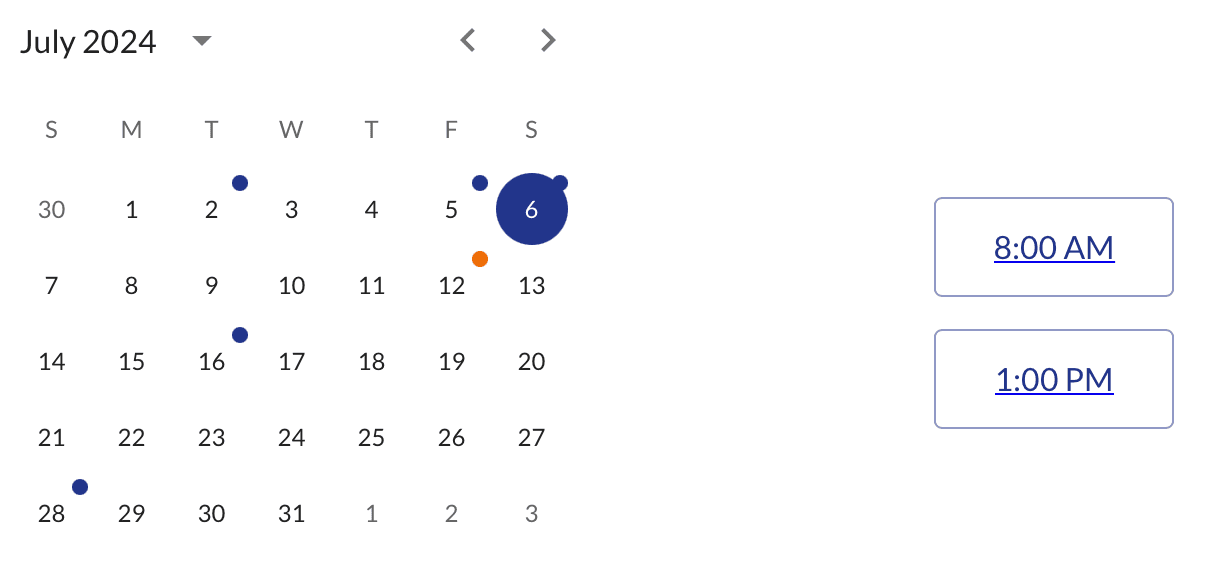 DPE schedule view
DPE schedule viewHow do I book a CFI Initial?
To book a CFI initial checkride, there must be another appointment slot after the slot in question on the same calendar day for the given examiner. When you book a CFI initial checkride, Checkrider will automatically reserve both slots for you. If either slot is already booked, your booking will be a standby booking until both slots are available.
Note that DPEs can override this behavior on an appointment by appointment basis, so you may occasionally encounter CFI initial slots that only require booking a single appointment time.
How do payments work?
Students are required to pay a small booking fee in order to place a booking on Checkrider. This fee is non-refundable and is used to secure your booking with the examiner. The purpose of the fee is to dissuade students from making bookings that they do not intend to keep.
If your examiner rejects or cancels your booking, you will be given a voucher that you can use to book another checkride on the platform at no additional cost. If you choose to cancel or delete your own booking, you will not be refunded the booking fee or provided a voucher.
See our payment policy for more details.
How do I upload files for my checkride?
You can upload files for your DPE to review in two ways:
1. During the booking process: When you book a checkride, you'll have the option to upload files as part of the booking flow. This is a convenient way to provide all necessary documentation upfront.
2. After booking: You can add or update files at any time after booking by going to your booking details and clicking on it. This allows you to upload additional documents as they become available.
Important: Before uploading files, please carefully read your DPE's profile in full. Many DPEs include specific instructions about what documents they expect you to provide before your checkride. Following these instructions helps ensure a smooth checkride experience.
Supported file types: Checkrider supports the following file formats for uploads:
- PDF documents
- JPEG images
- PNG images